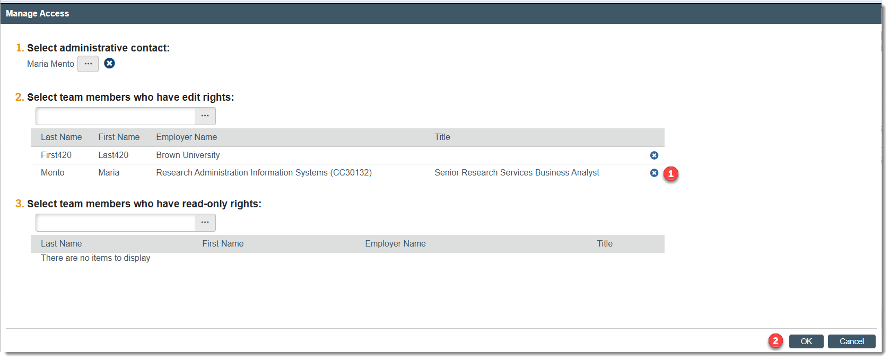When a Funding Proposal (FP) record is in ‘Draft’ state, administrative contacts, editors and readers can be added to the funding proposal SmartForm.
The Manage Access menu activity allows those with FP edit access to:
- Change the Administrative Contact
- Add/remove FP editors and/or readers when the proposal is in any state, including non-editable states.
To initiate the Manage Access menu activity:
- Navigate to the workspace of the FP record and click on Manage Access.
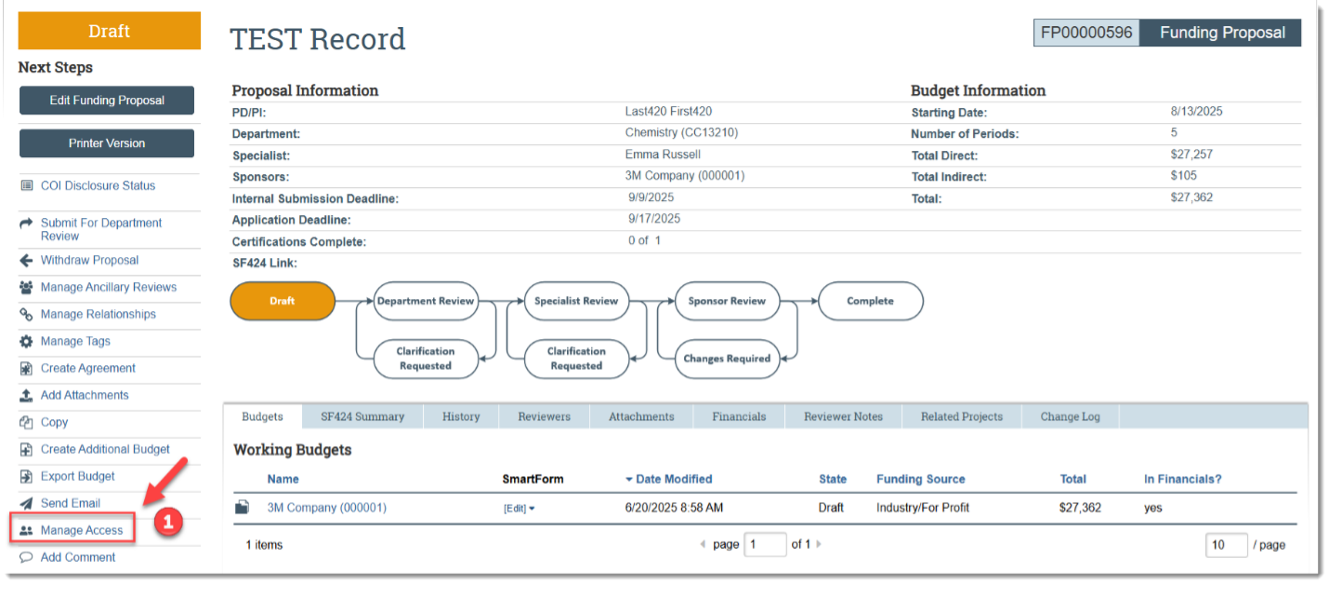
To replace the administrative contact or add users with edit and/or read-only rights:
- At the Manage Access window, click the ellipsis associated with the role you would like to update and the select the user you would like to add.
- Note: Only one user can be assigned as the administrative contact. Adding a new user to this role will replace the user currently listed.
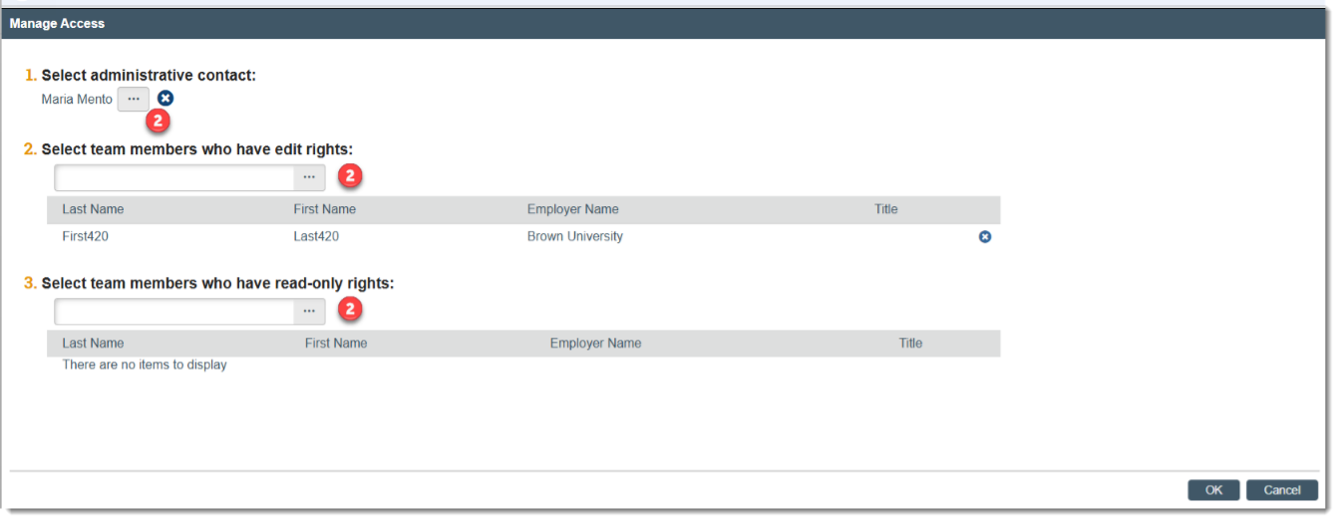
- At the Select Person window, search for the user you would like to add.
- Click the radio button to select the user.
- Click OK.
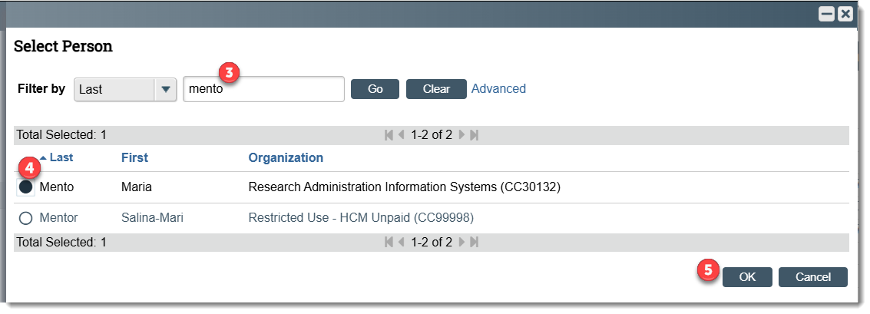
- The user will now appear for the associated role they were added to.
- Note: Repeat these steps to add additional users to edit and/or read-only rights in the Manage Access window.
- Click OK when done.
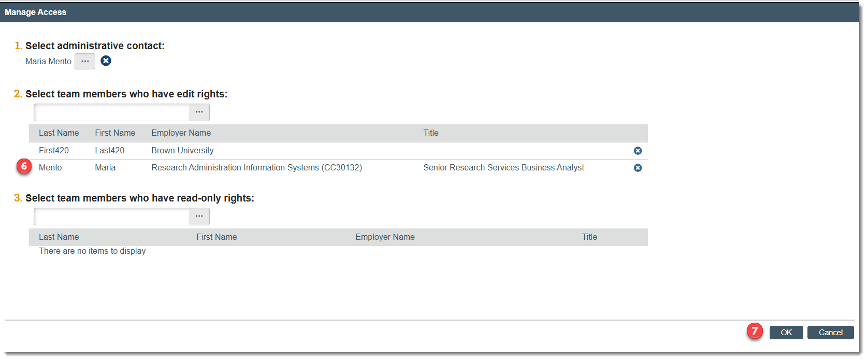
To remove a user with edit or read-only rights:
- At the Manage Access window, click the ‘x’ associated with the user you want to remove.
- Click OK when done.