Users can select to submit their funding proposal by system-to-system on the Submission Information page of the Proposal Smart Form. When doing so, users also need to create the applicable SF-424 (Application for Federal Assistance) form and populate it with data from the Proposal and Budget Smart Forms.
- On the proposal workspace, click the Create-Update SF424 activity
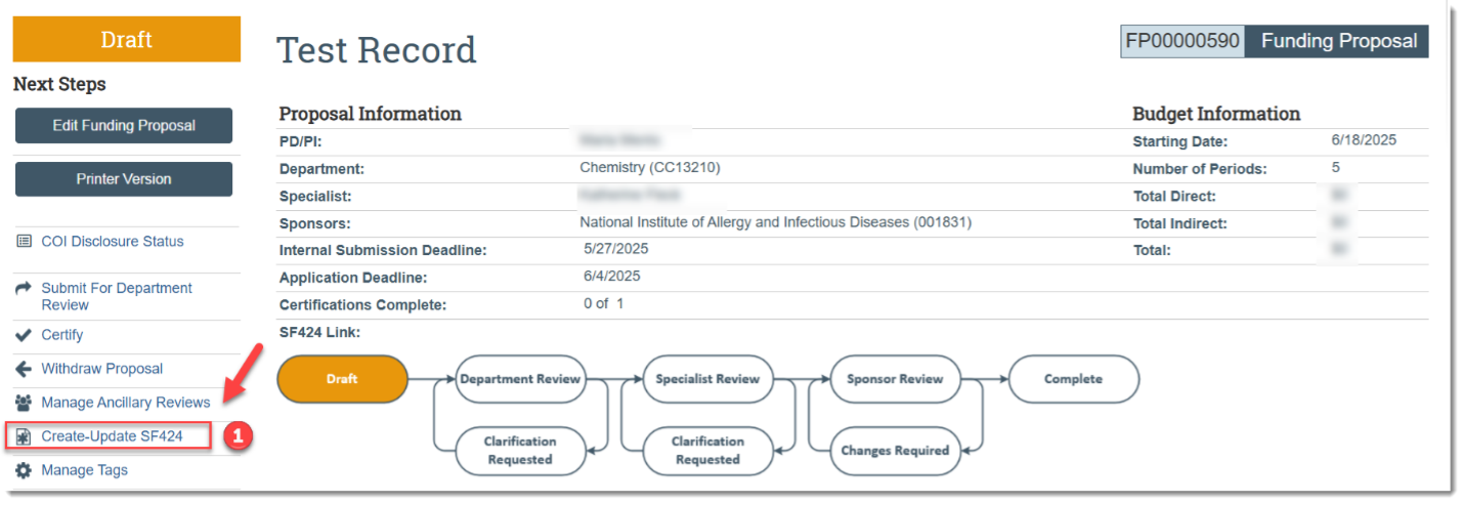
- In the resulting dialog box, select the specific SF424 forms you want to populate with data from the funding proposal and its budgets.
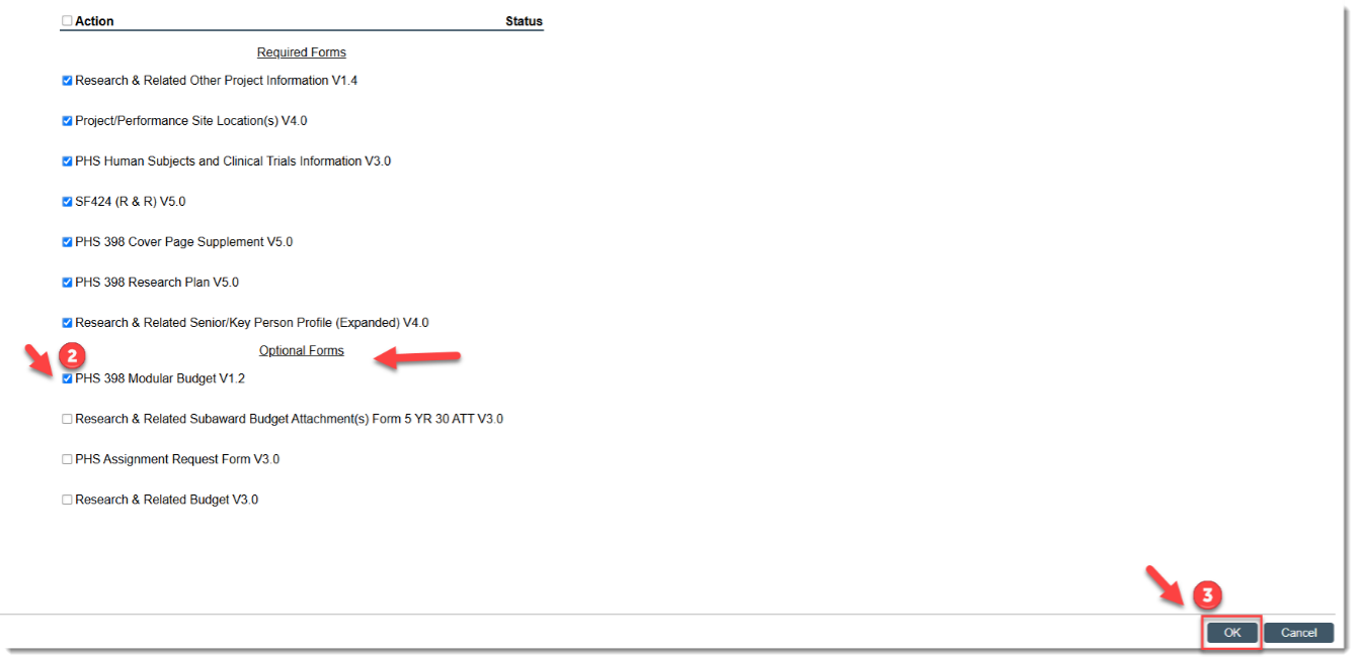
- Click OK to initiate the form creation process.
- If this is the first time this activity is being executed, click OK to create the SF424 application. If this is not the first time this activity is being executed, be aware that selecting OK will override any manual changes made in the SF424 form to previously mapped data.
- If SF424 forms have been edited directly, re-creating, or updating them from within the Proposal could overwrite those edits.
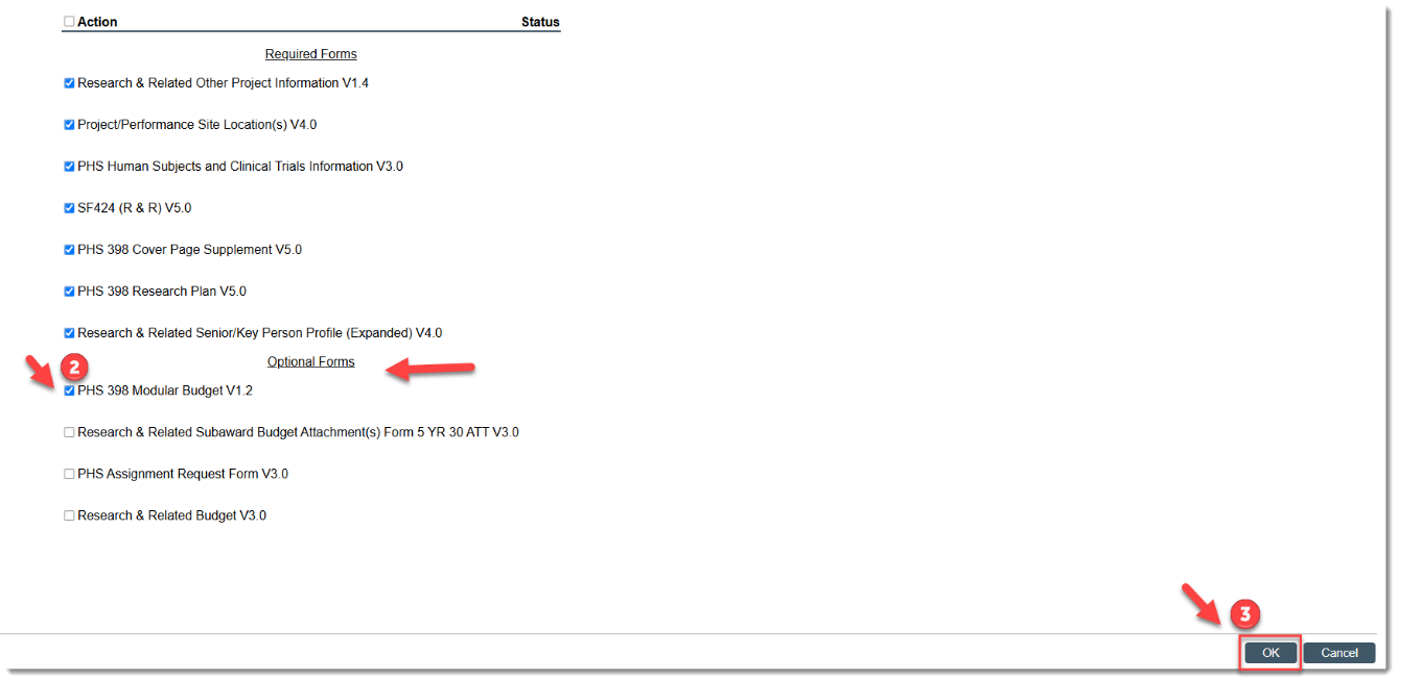
- The “Status” column will update as the system generates the forms. When all the forms have been created, a “Success!” message displays.
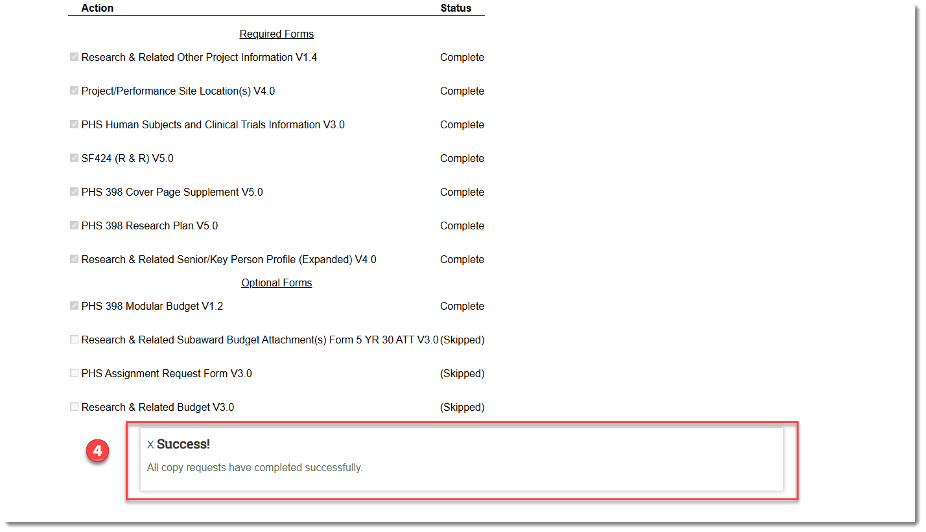
Important
- Be sure that the ‘Success!’ message is displayed before leaving this page. Failure to do so will result in the error message, “You do not have permission to see the requested page, or the page does not exist,” when the Principal Investigator or Contact Administrator click the SF424 link on the workspace.
- If you do receive an error message:
- Repeat steps 1-3.
- Be sure the ‘Success’ message is displayed.
- If you do receive an error message: