Attachments can be uploaded to specific questions within the Huron Funding Proposal record or by using the Add Attachments activity.
If an existing attachment needs to be replaced with an updated version, it is strongly recommended that users utilize the Upload Revision option. To do so:
Navigate to the question that needs an updated attachment or use the Add Attachment activity
- The existing uploaded document will appear
- Click on the ellipsis …
- Click Upload Revision and upload the revised document
- Once the document is uploaded Click OK
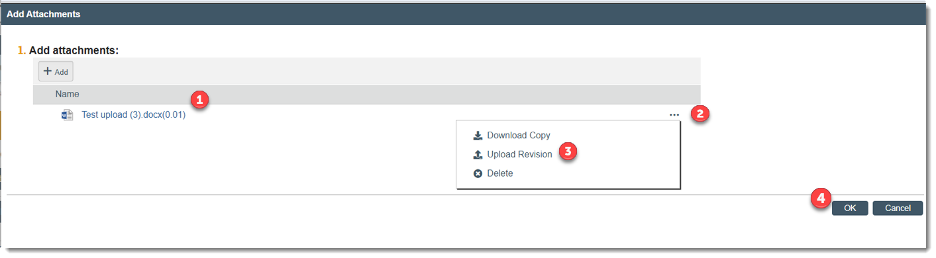
- If you updated the attachment directly to a question within the funding proposal Step 5 does not apply. However, if you updated a document via Add Attachments, you will need to click OK once the uploaded revision is complete

The respective smart form question or the Add Attachments activity will now show the latest version.
The attachments tab list the attachments that are part of the record. Reconciling the Attachments tab to the History tab is not suggested especially if attachments have been added via ‘Upload Revision.’
