Basic Steps to Choose the Correct Ticket Type and Submit:
1. Log in to the OIT Service Center ticket page.
2. Choose the correct ticket type for your system access/roles, support or report request as follows:
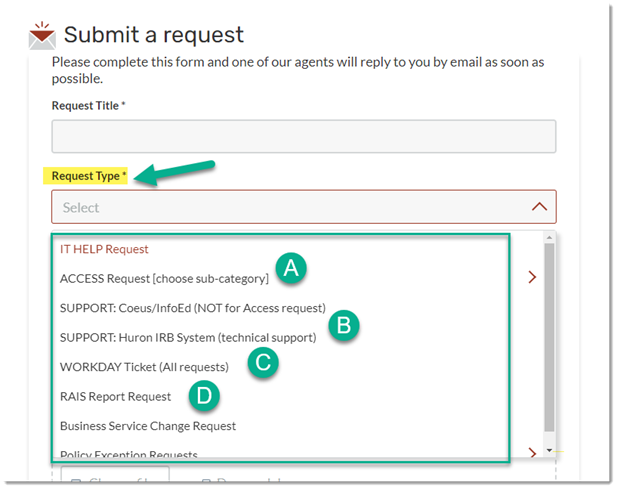
A. Choose ACCESS and a sub-category for Access/roles to: Huron (IRB), InfoEd (Lab Animals), or Coeus (Grants)
B. Choose SUPPORT: Coeus/InfoEd for technical support for Coeus or InfoEd or Choose SUPPORT: Huron IRB for technical support for Huron IRB
C. Choose Workday and a sub-category for Workday- Grant Roles to request a grant role of Grant Manager or Grant Financial Analyst only. (Any/All other Workday roles require a different ticket from the Workday ticket list. Support for the Workday system is done via Workday ticket, then choose the type for your support needs.)
D. RAIS Report Request to request a report for Sponsored Project Grants related reports. Please allow up to two weeks processing for each report request. (Note: Workday reports are requested via a Workday ticket- see above.)
3. If you chose a ticket type that requires a sub-category (example below) be sure to look through the entire list to choose the correct sub-category for your request:
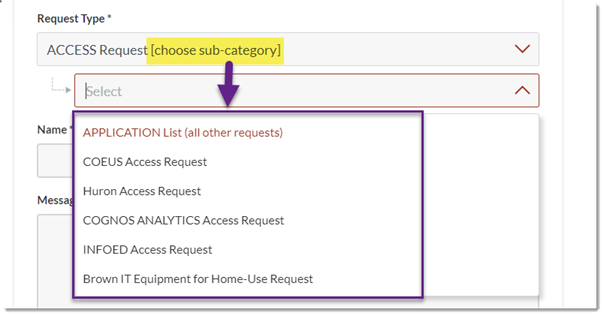
4. Fill out all other details in your ticket.
5. Click the captcha and then click Submit to ensure your ticket is submitted. A confirmation screen will appear and an email will arrive with your ticket number confirming your submission.
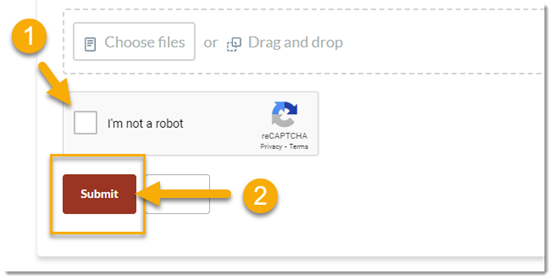
If you require assistance in submitting your ticket, please contact OIT Service Center.